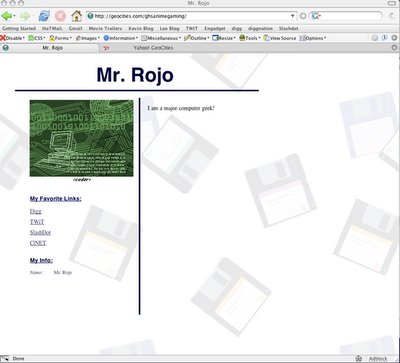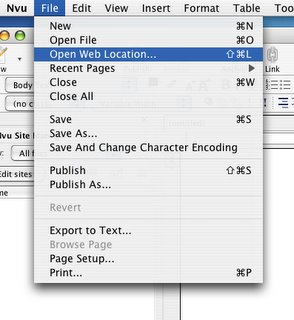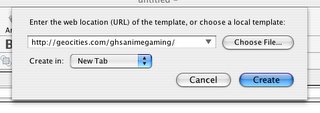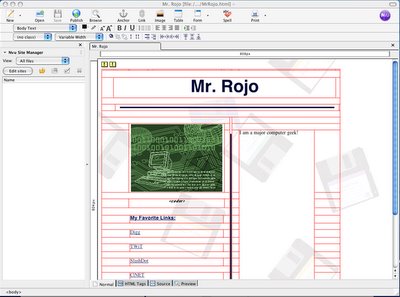Summer Session Students
Then go to QuizStar and test your login.
A repository of links to assignments, quizzes, projects, and information relating to the Ganesha High School Graphic Arts/Web Design class.
This is their mission statement. Use it to inspire you to create the business-style logo.
"The Recruitment Committe is committed to affirm the provision of equal opportunities and equity for under represented populations (people of color and women) for employment and advancement within the City of Pomona."